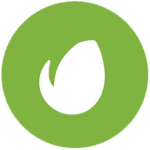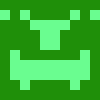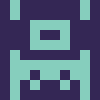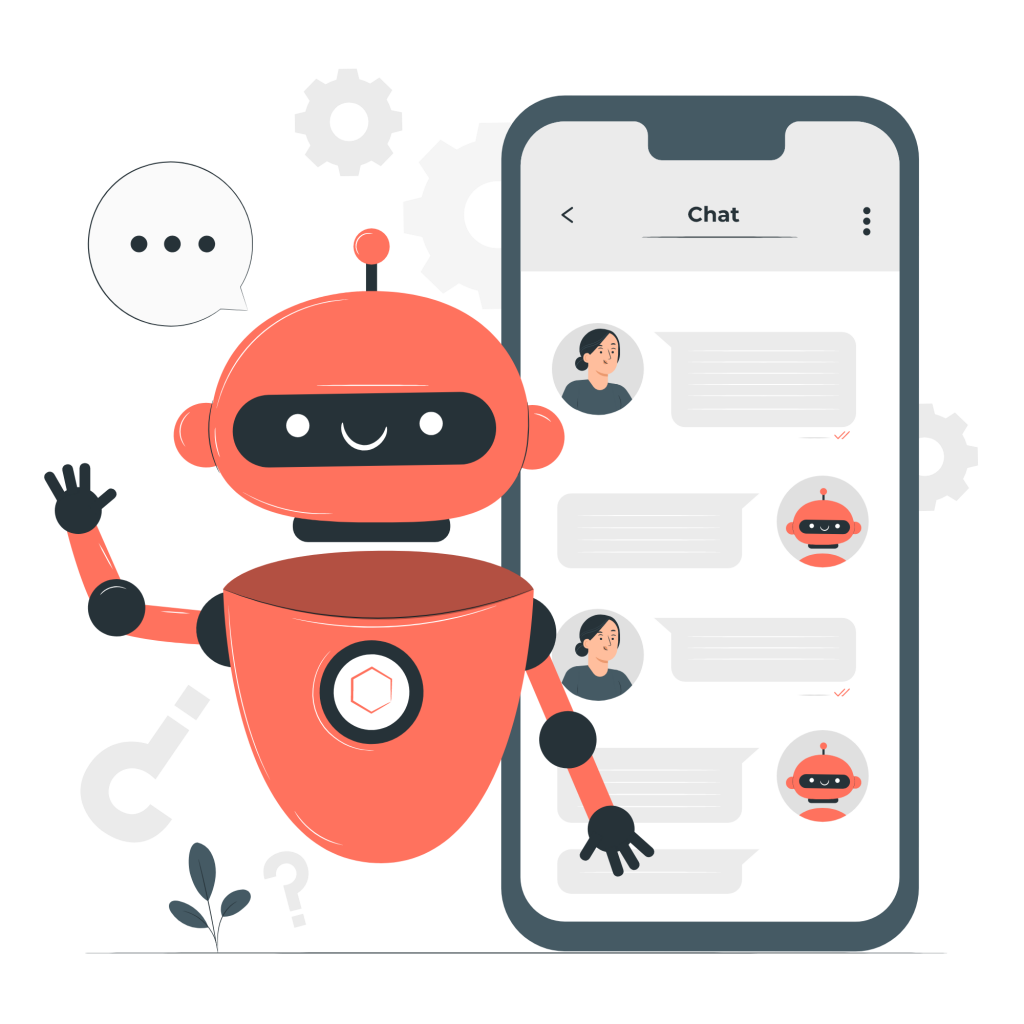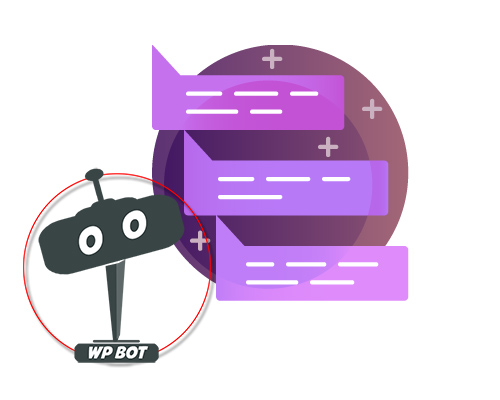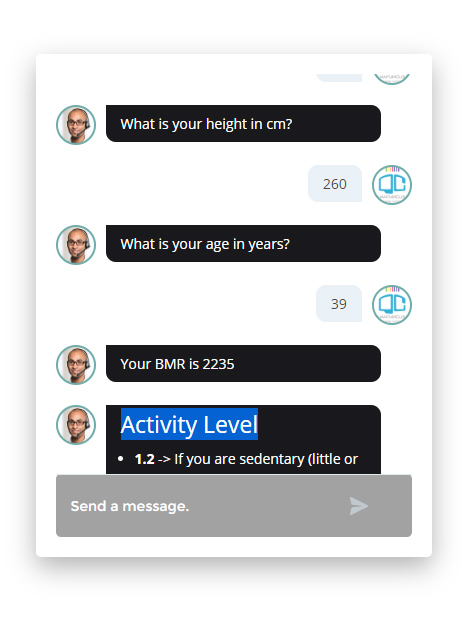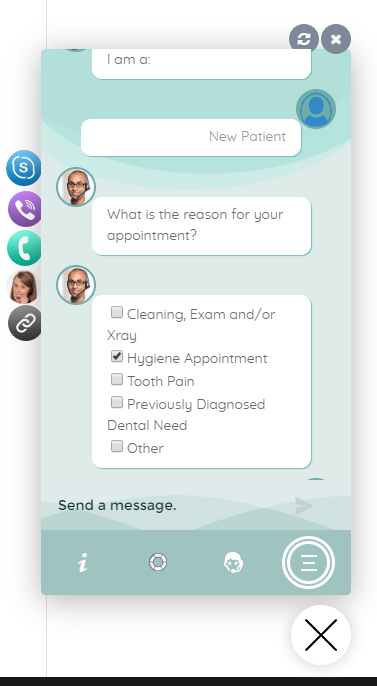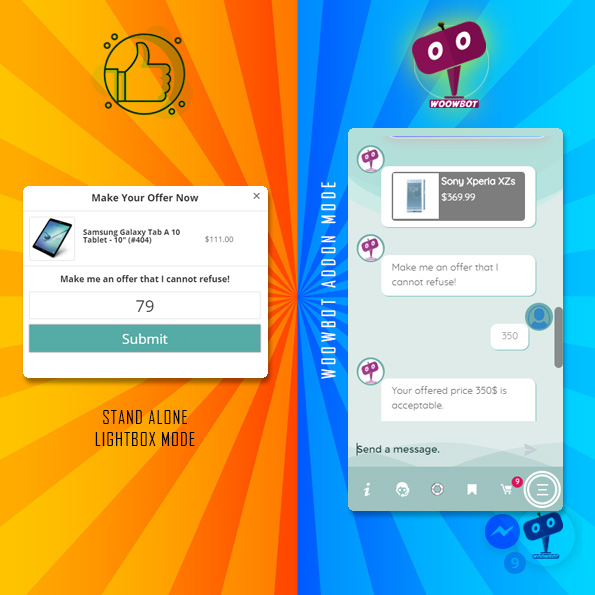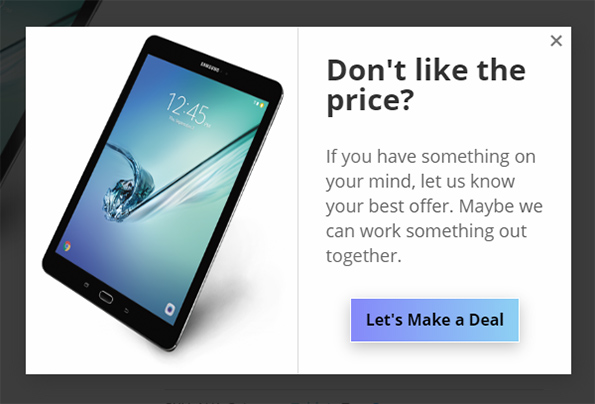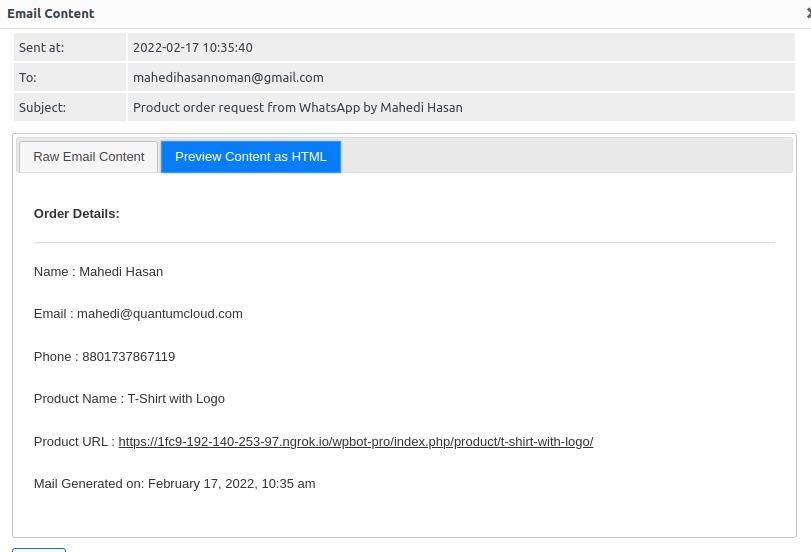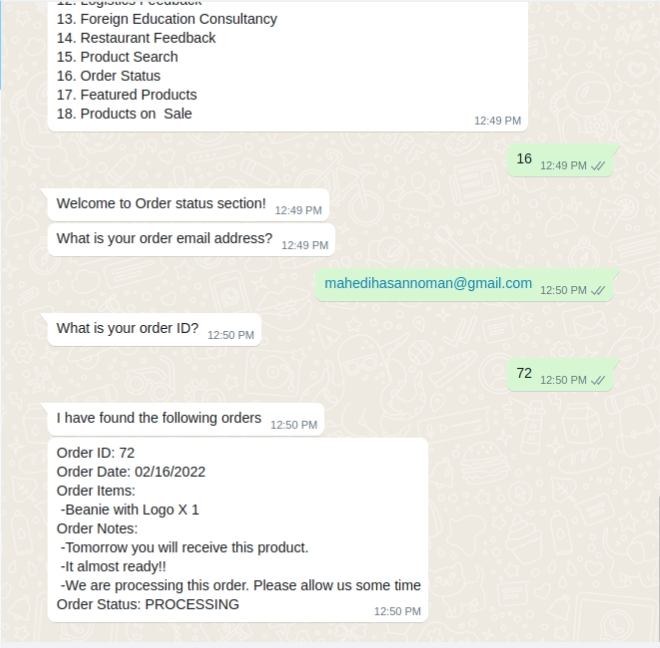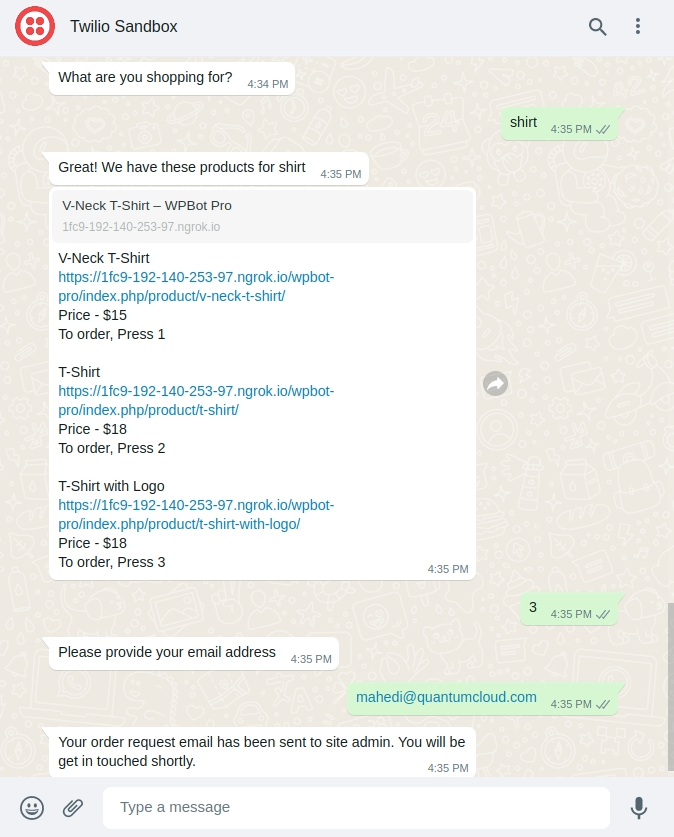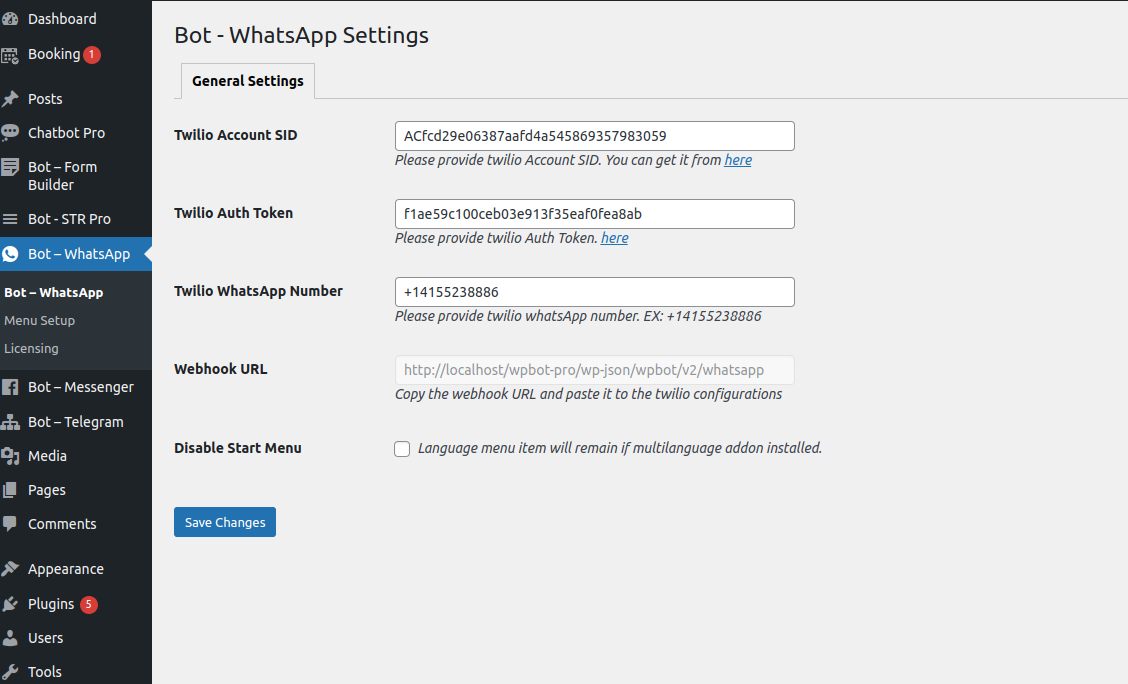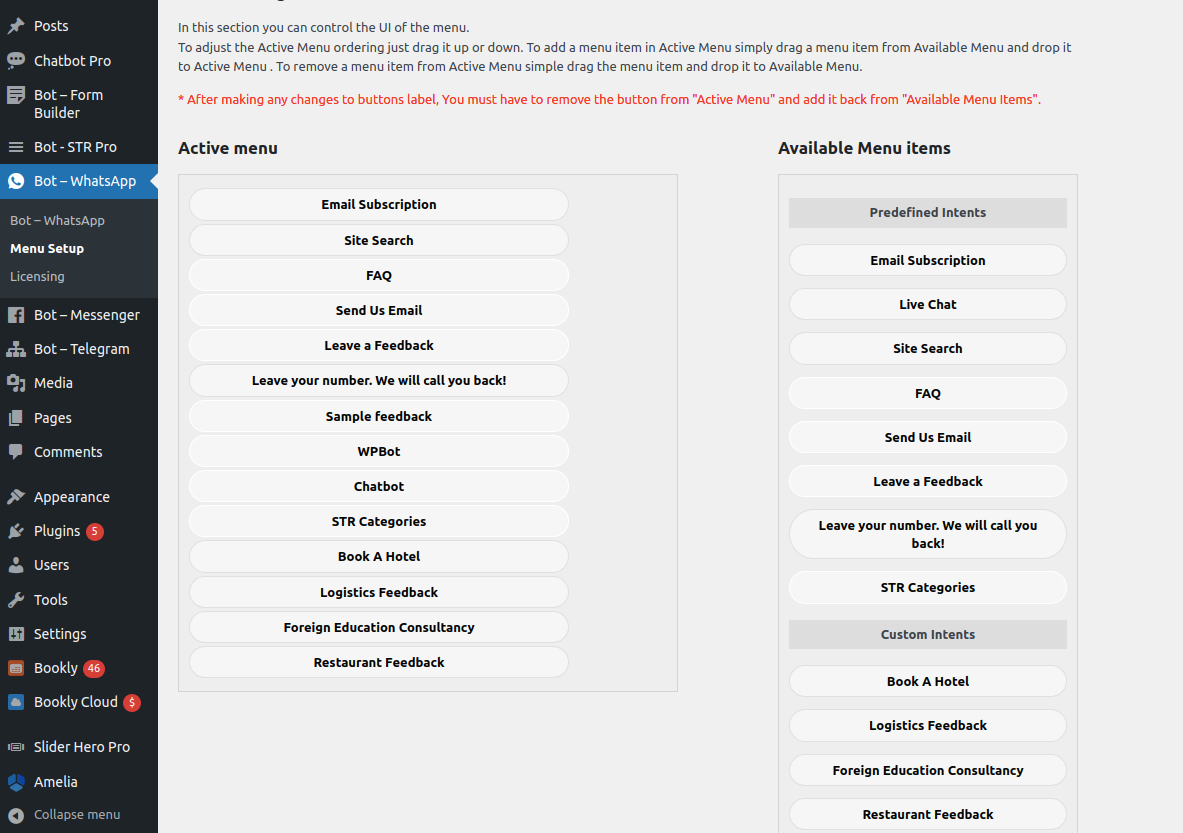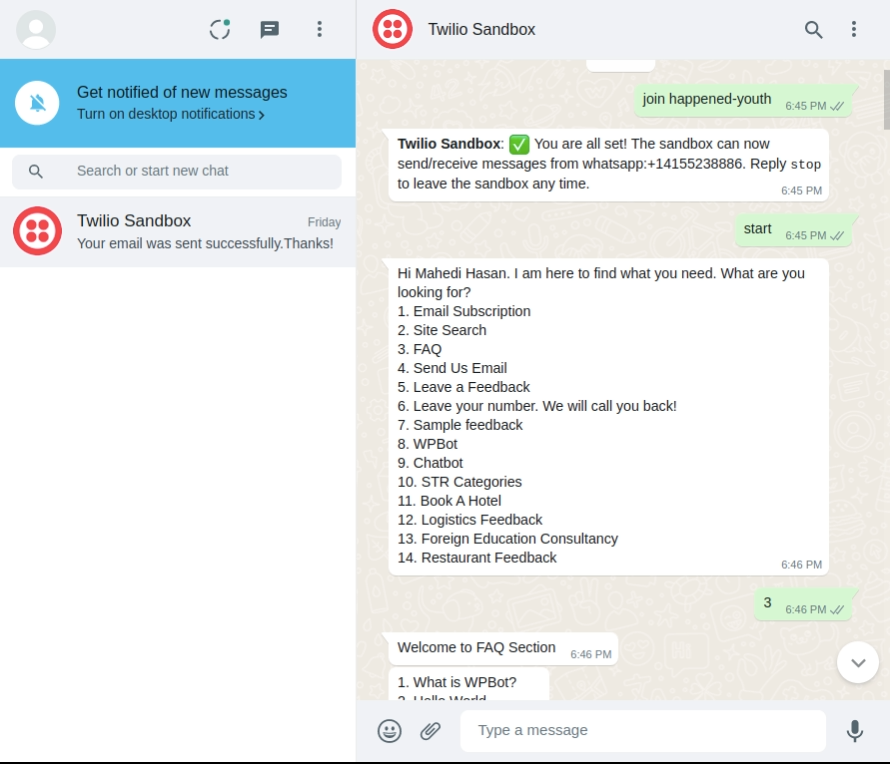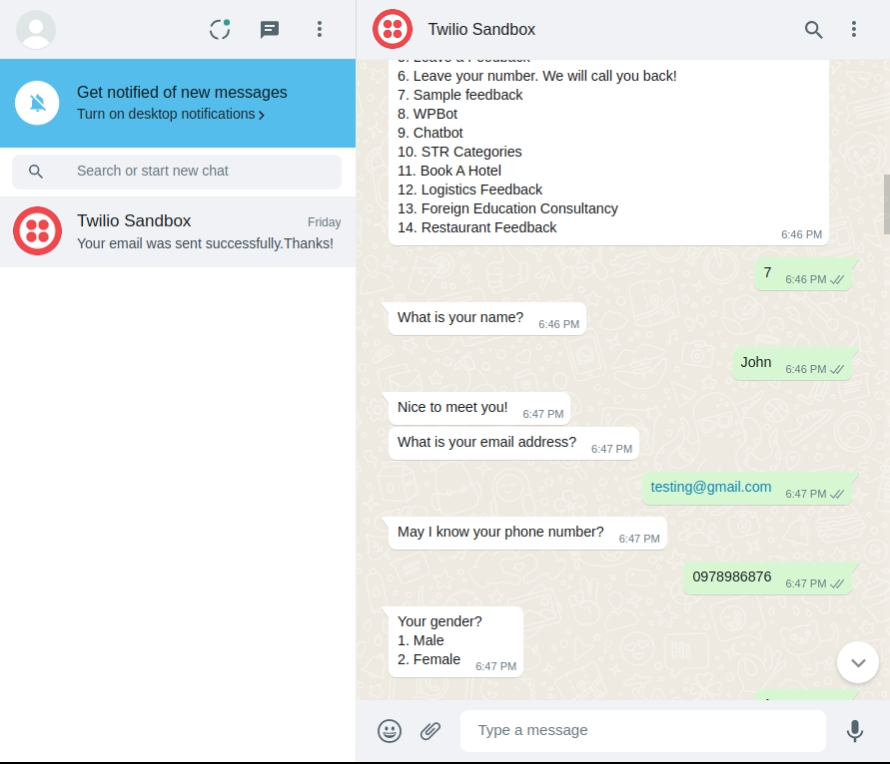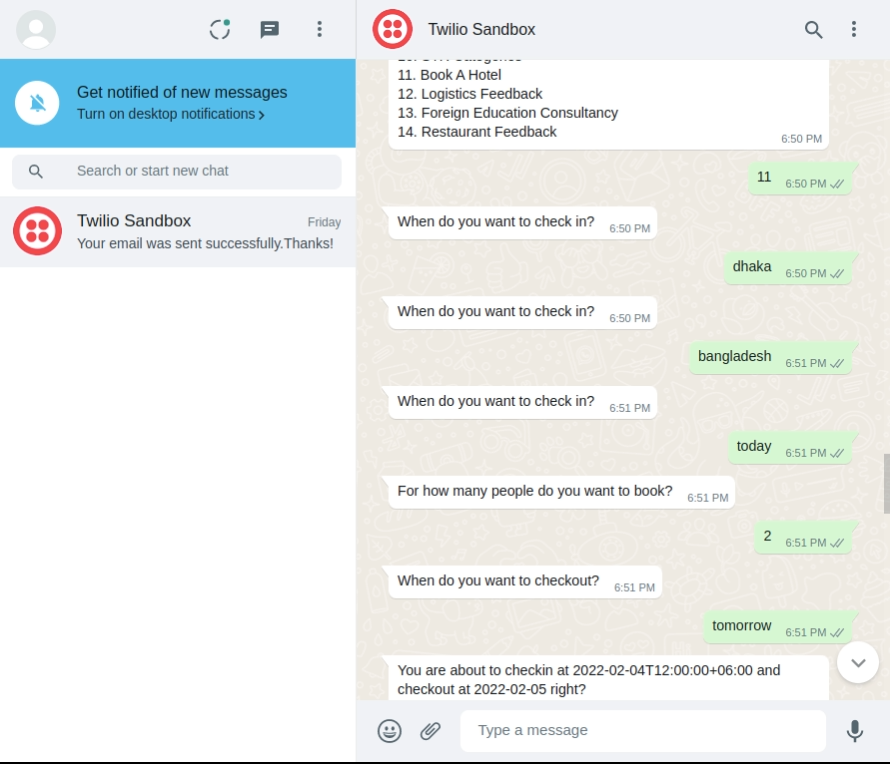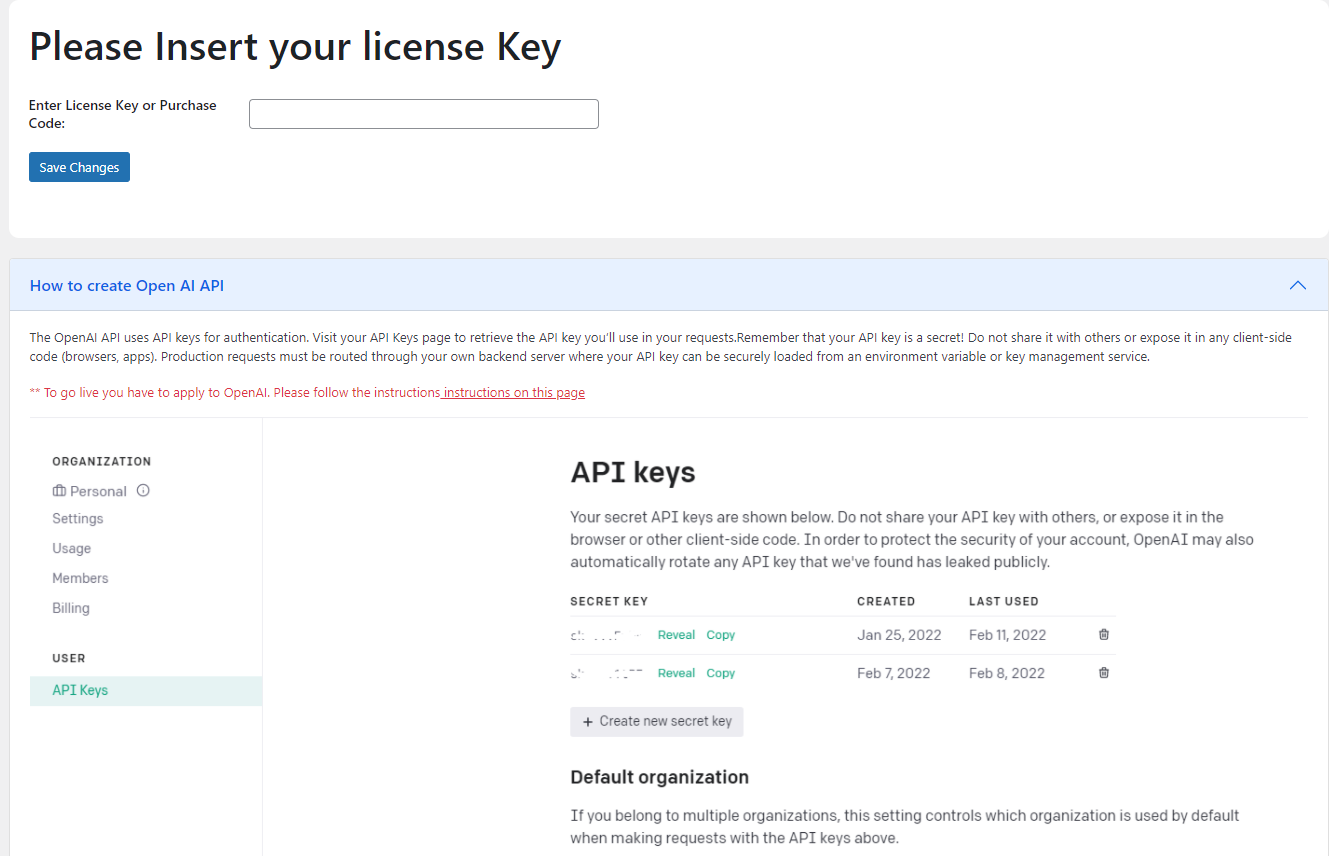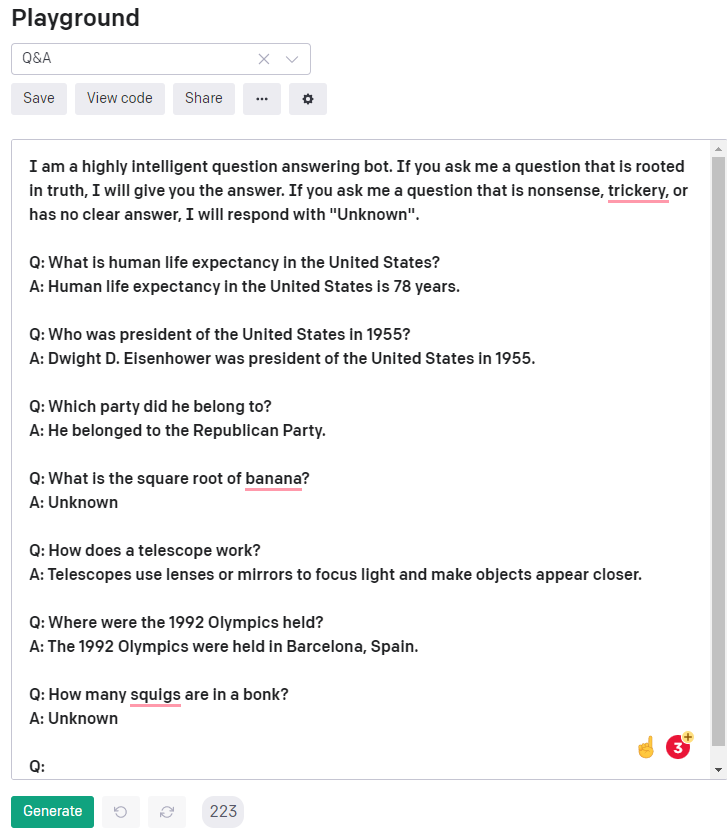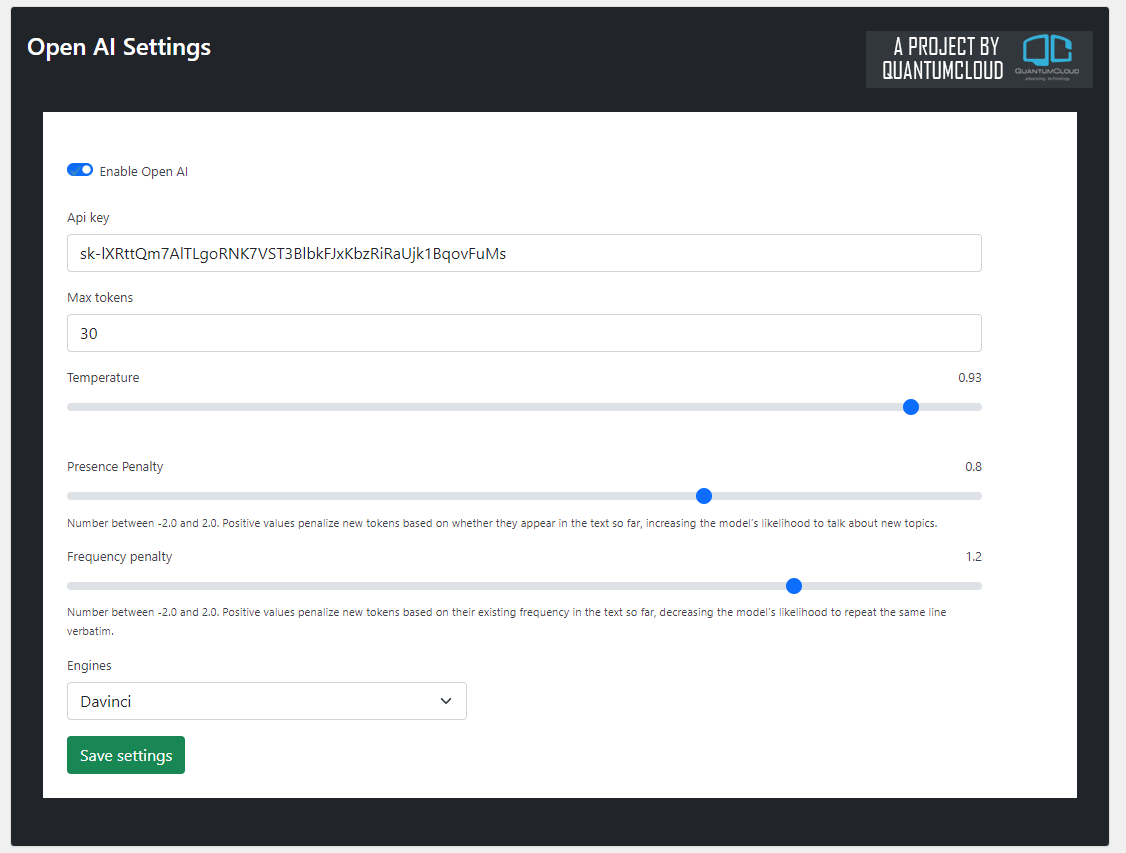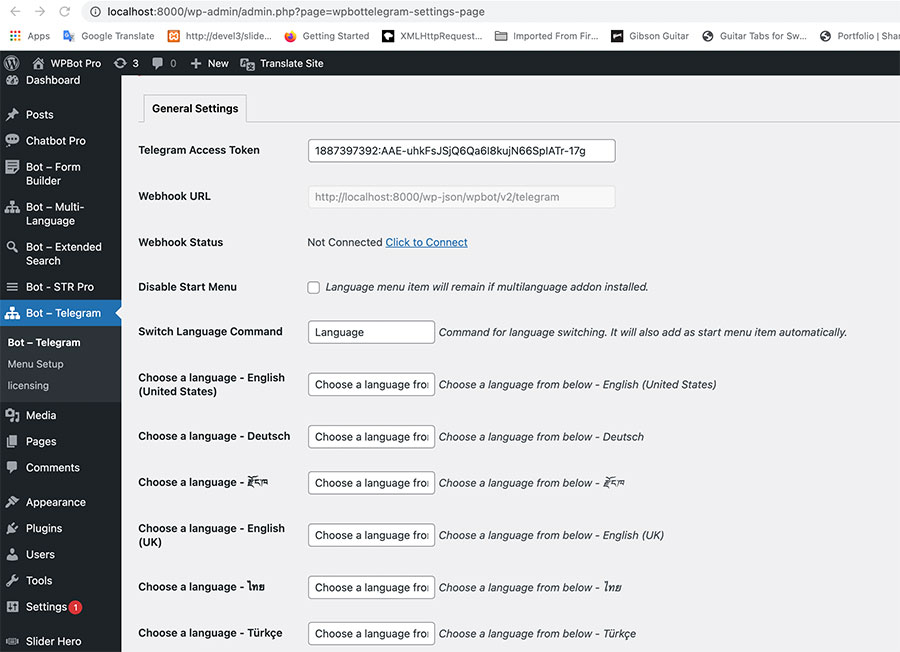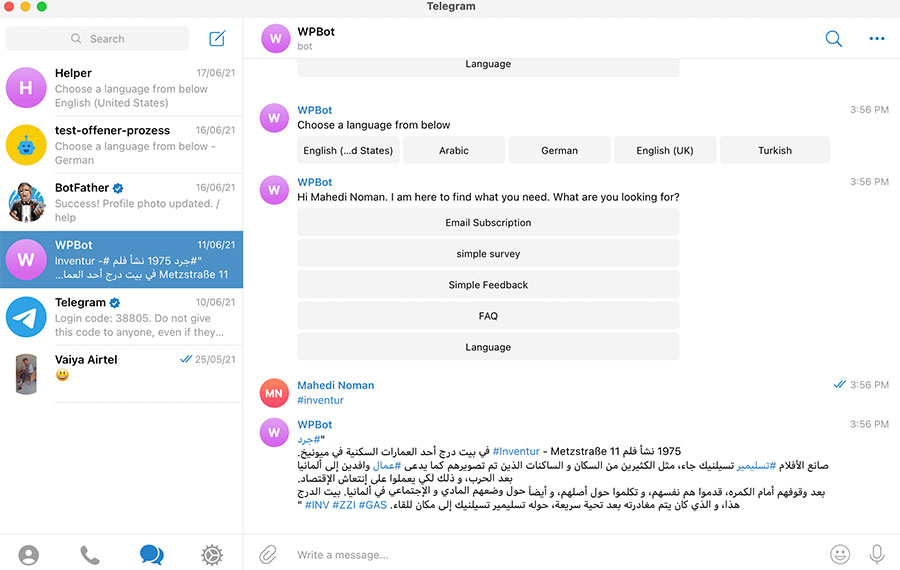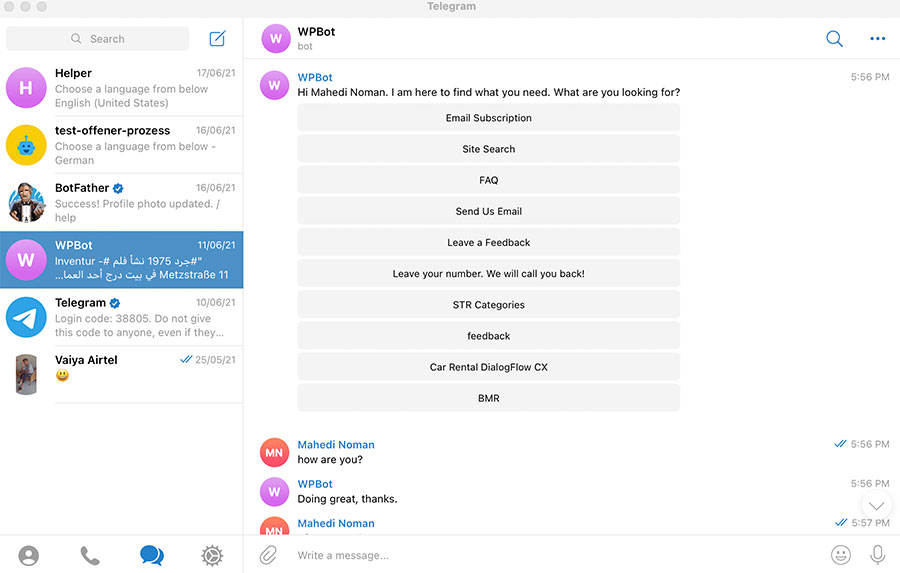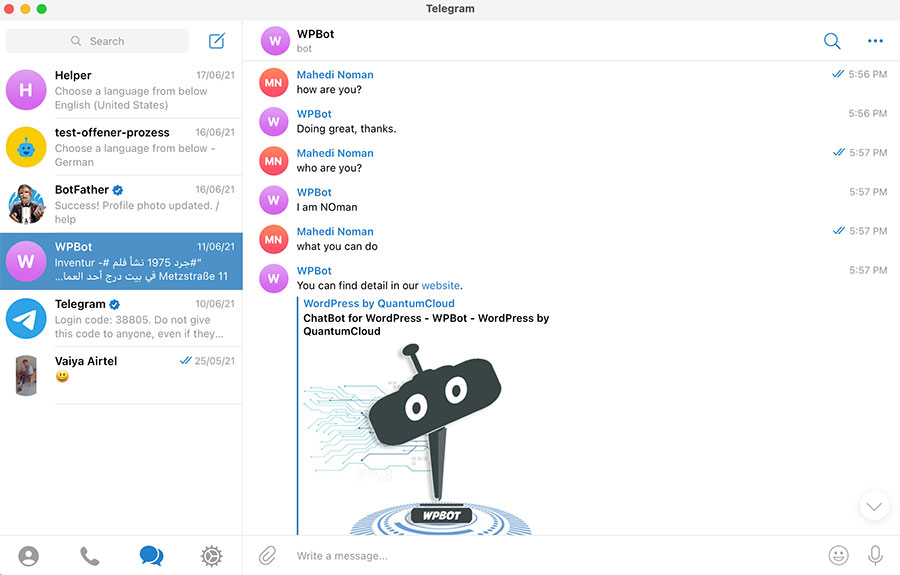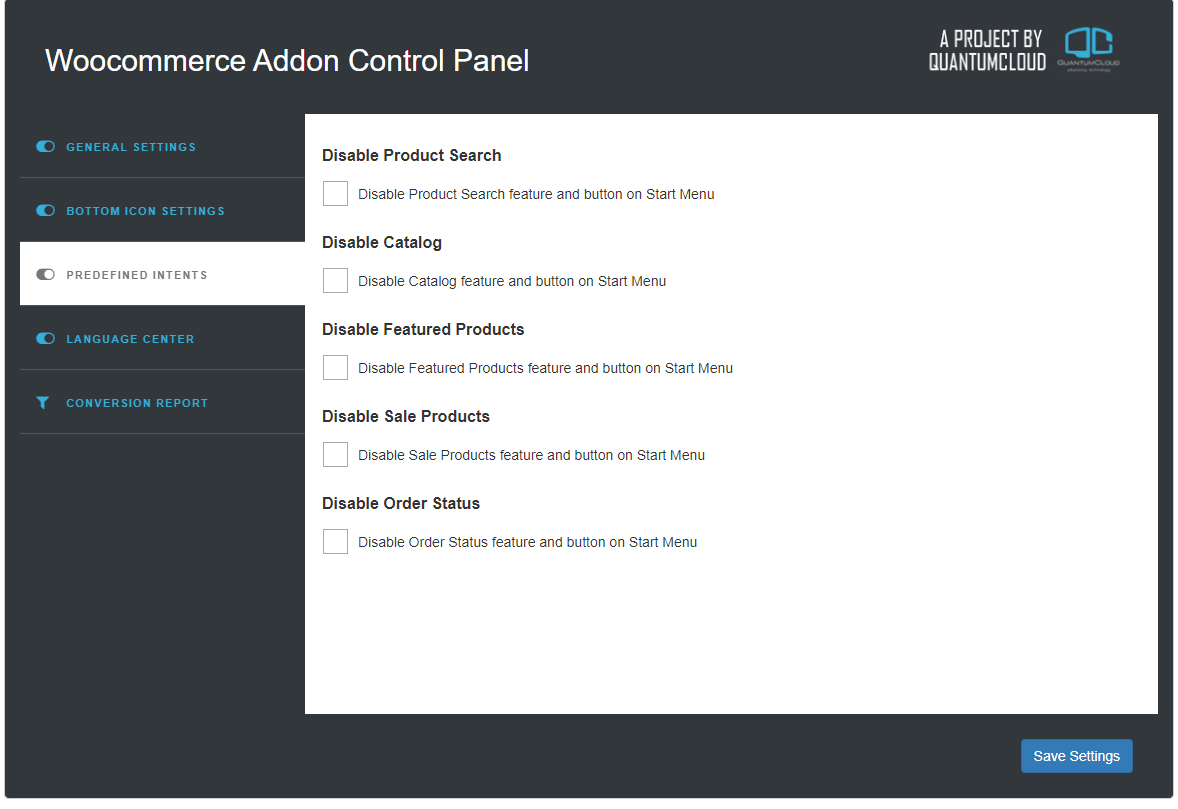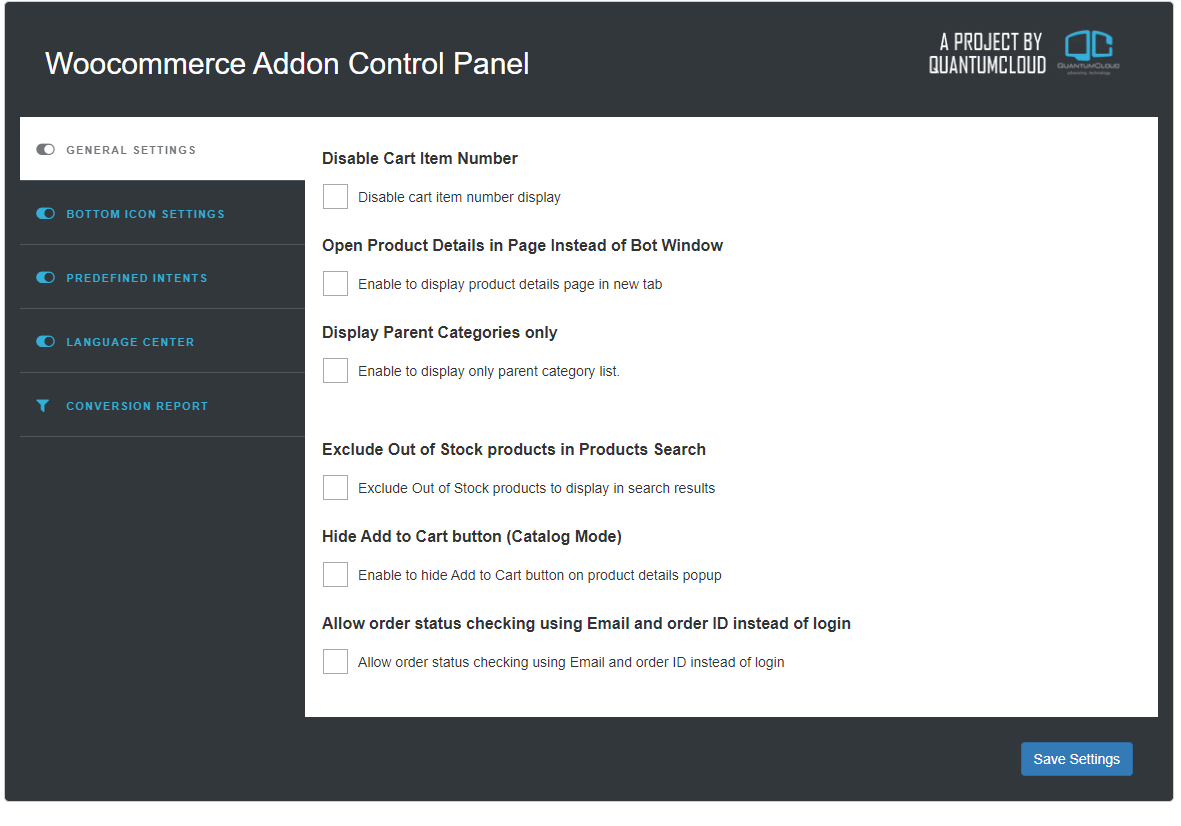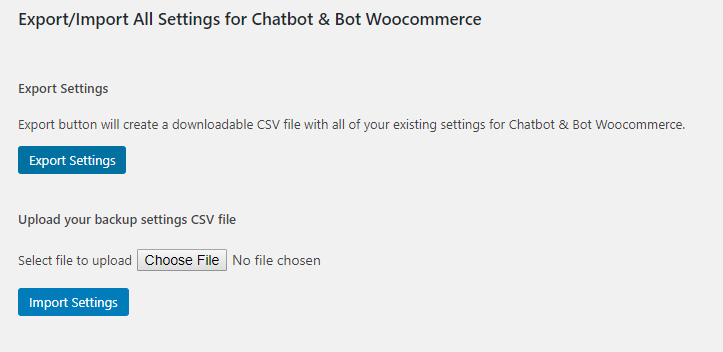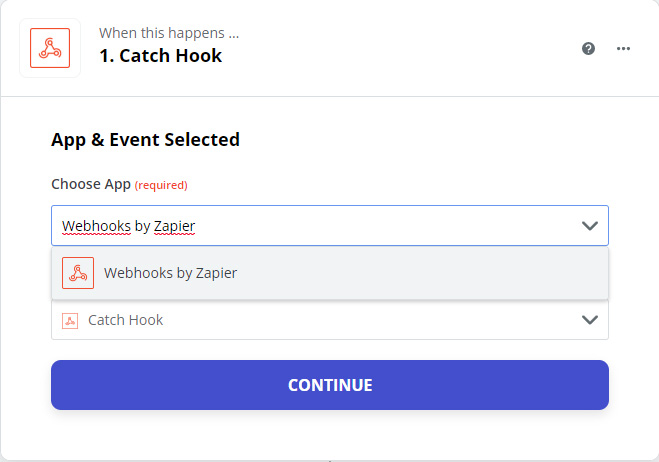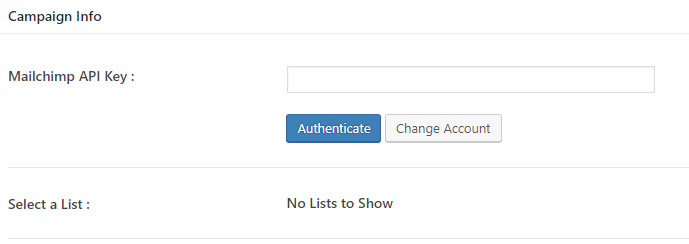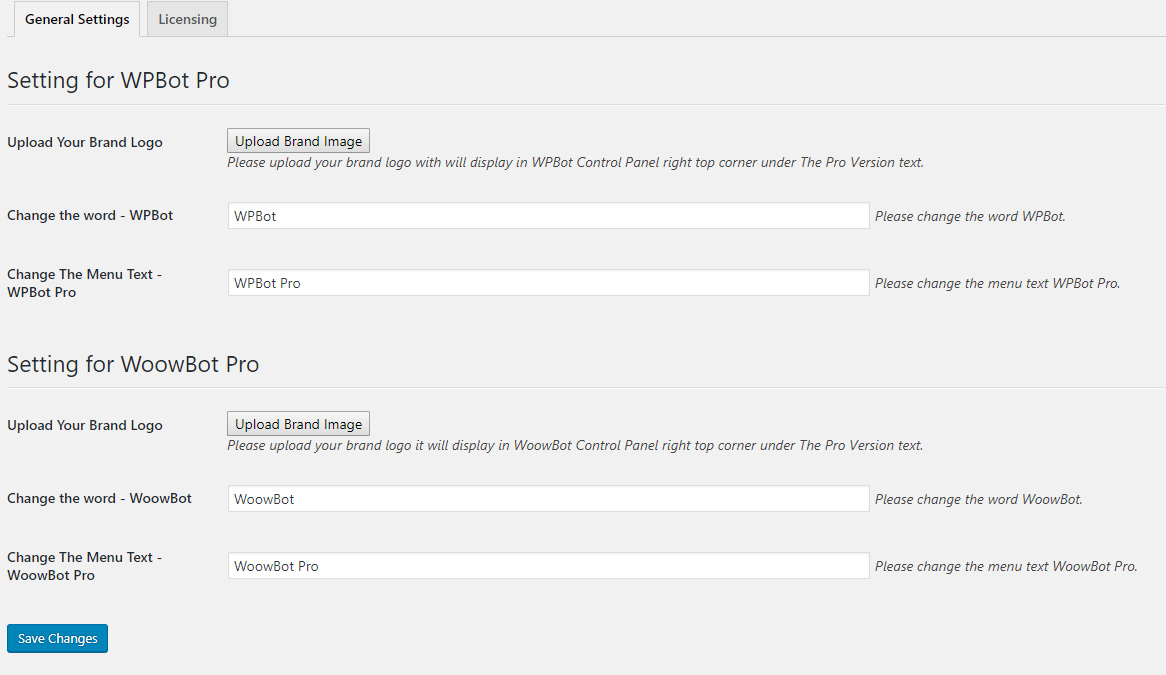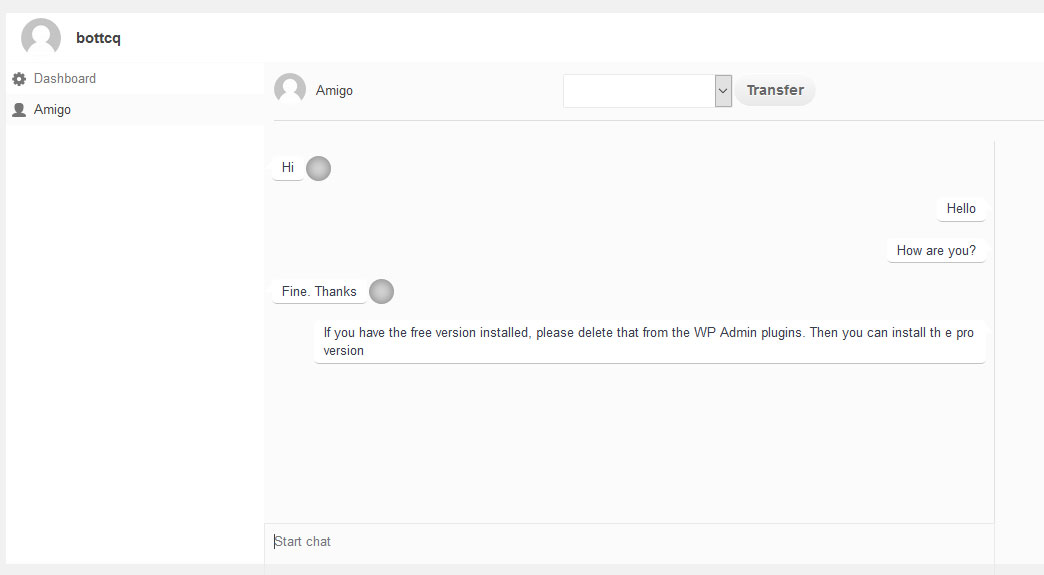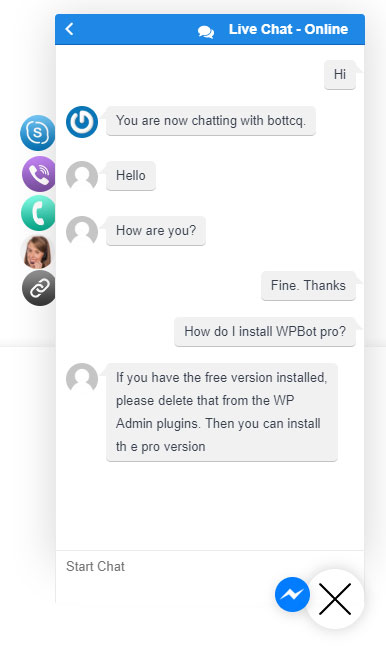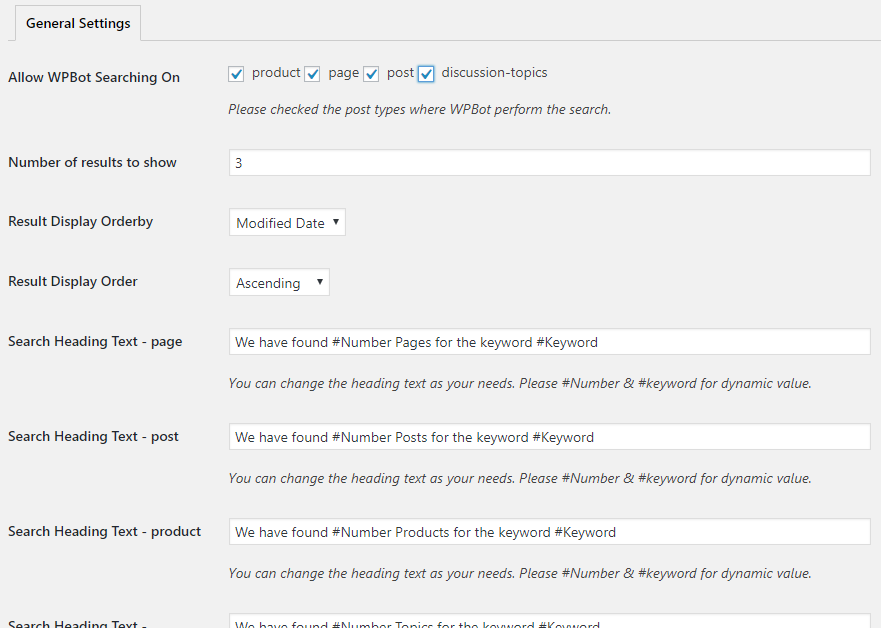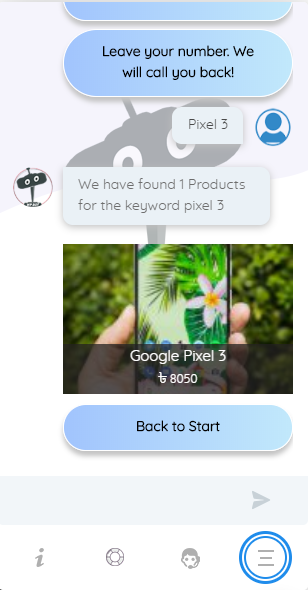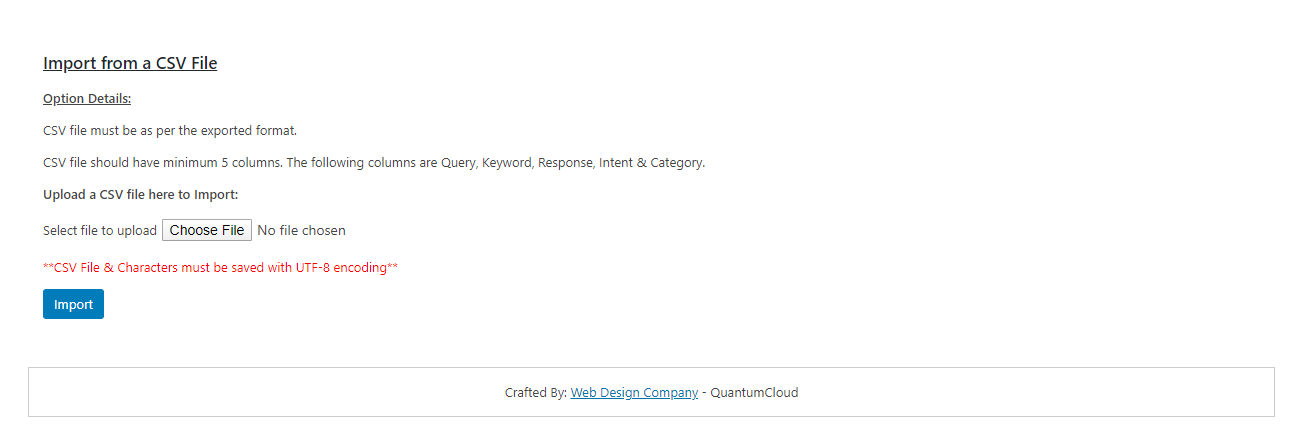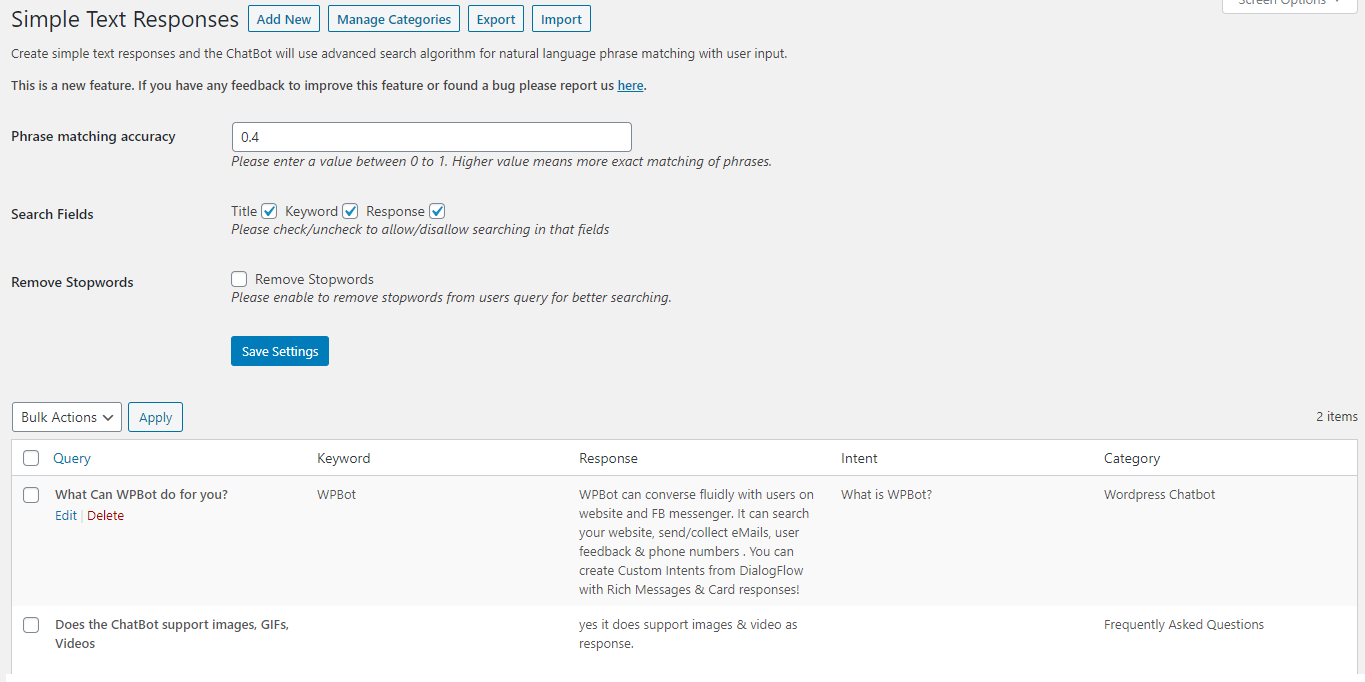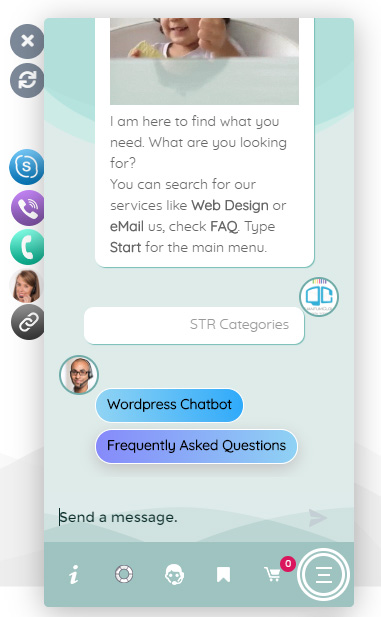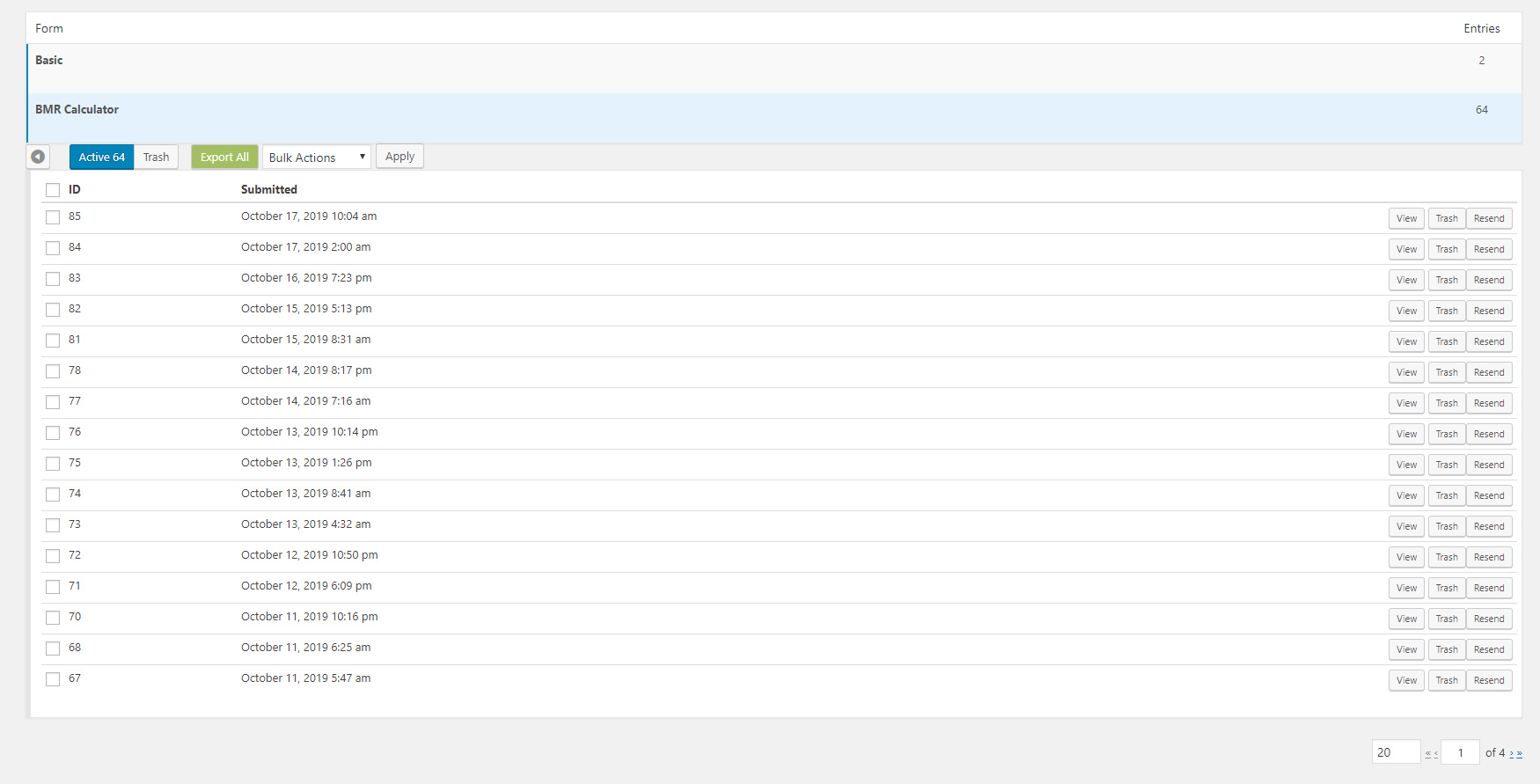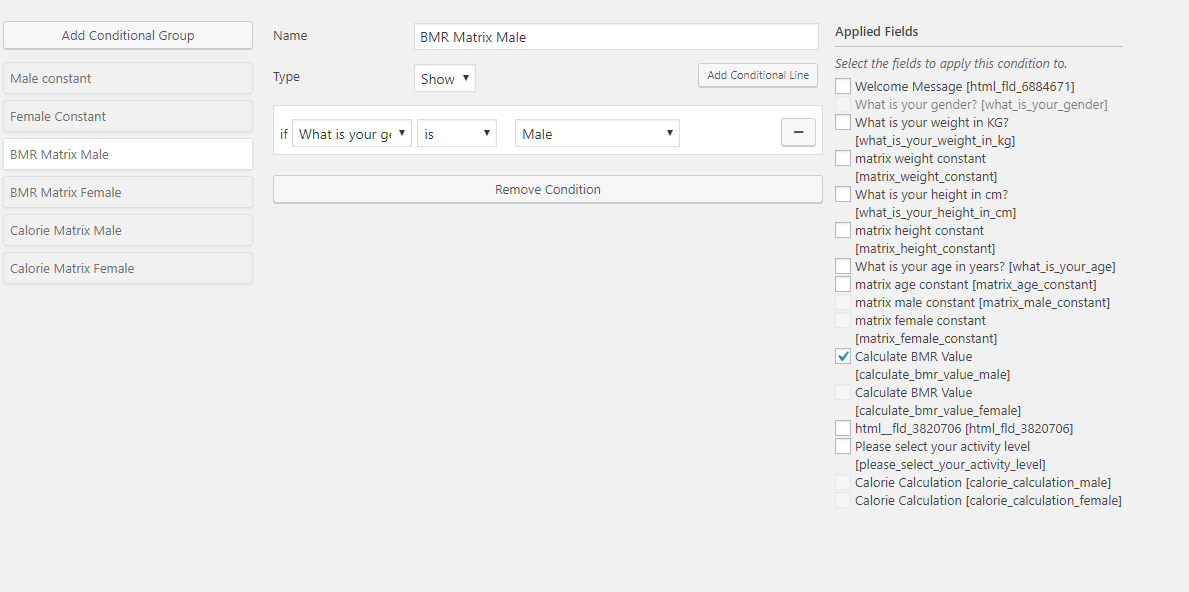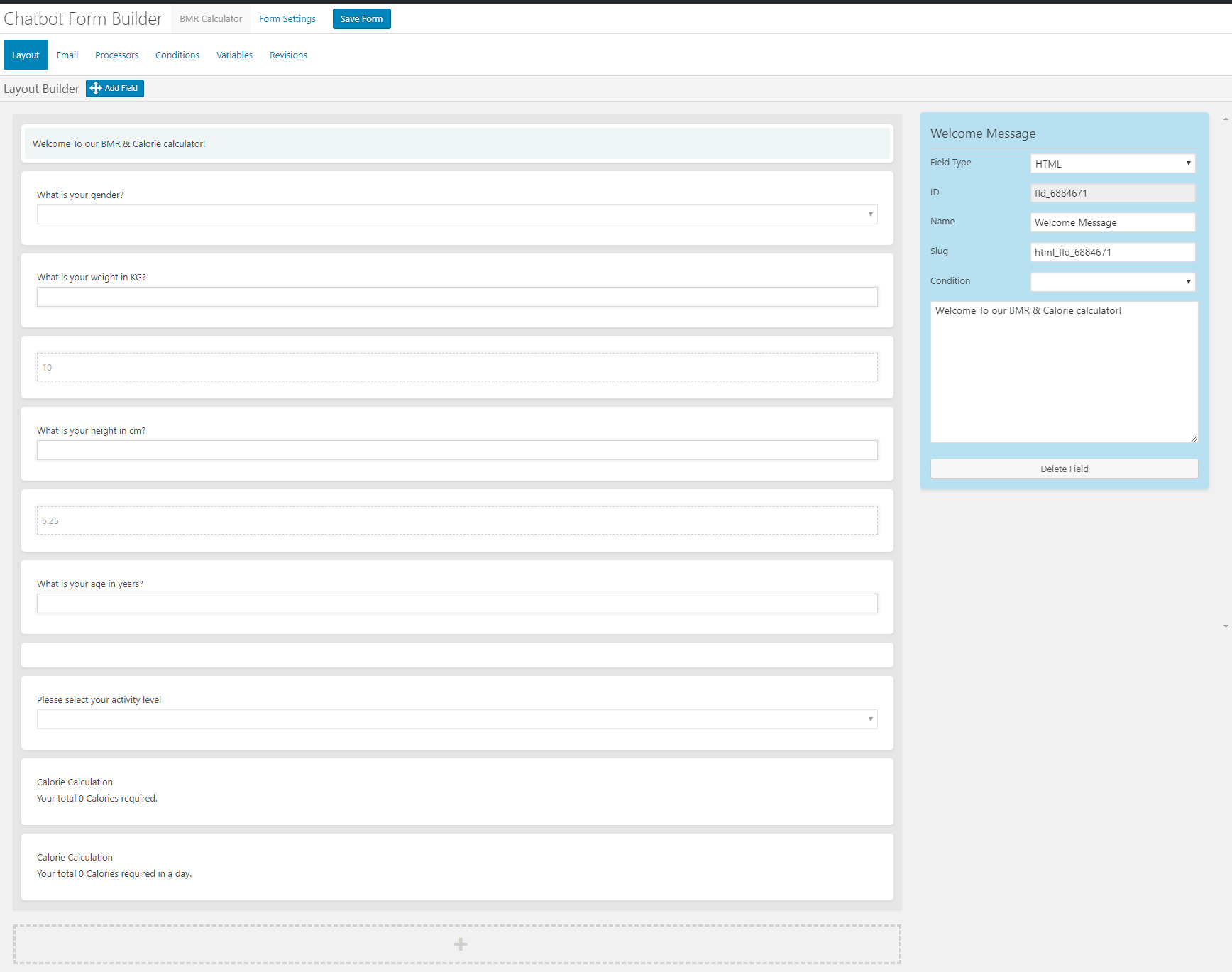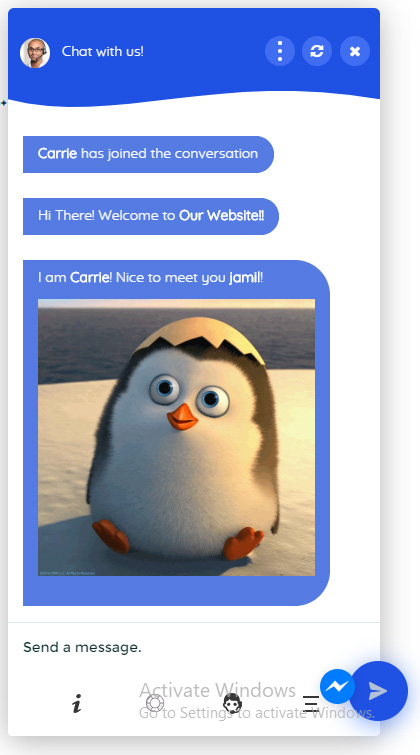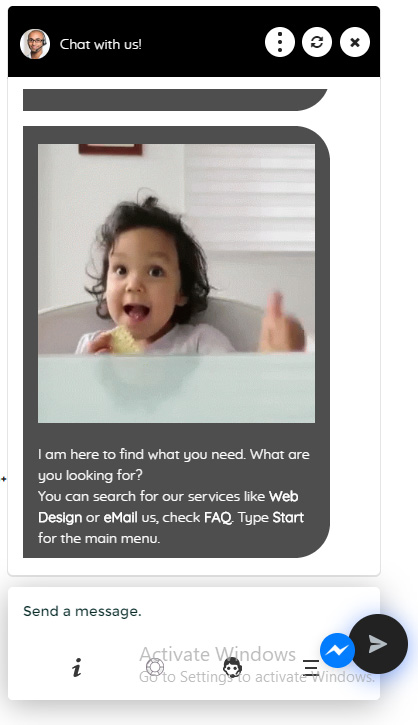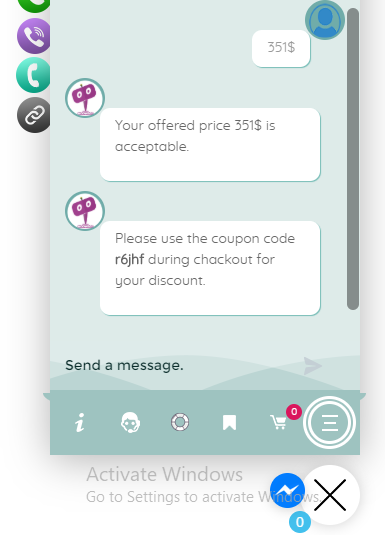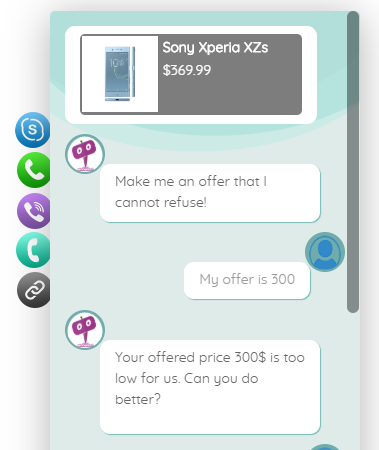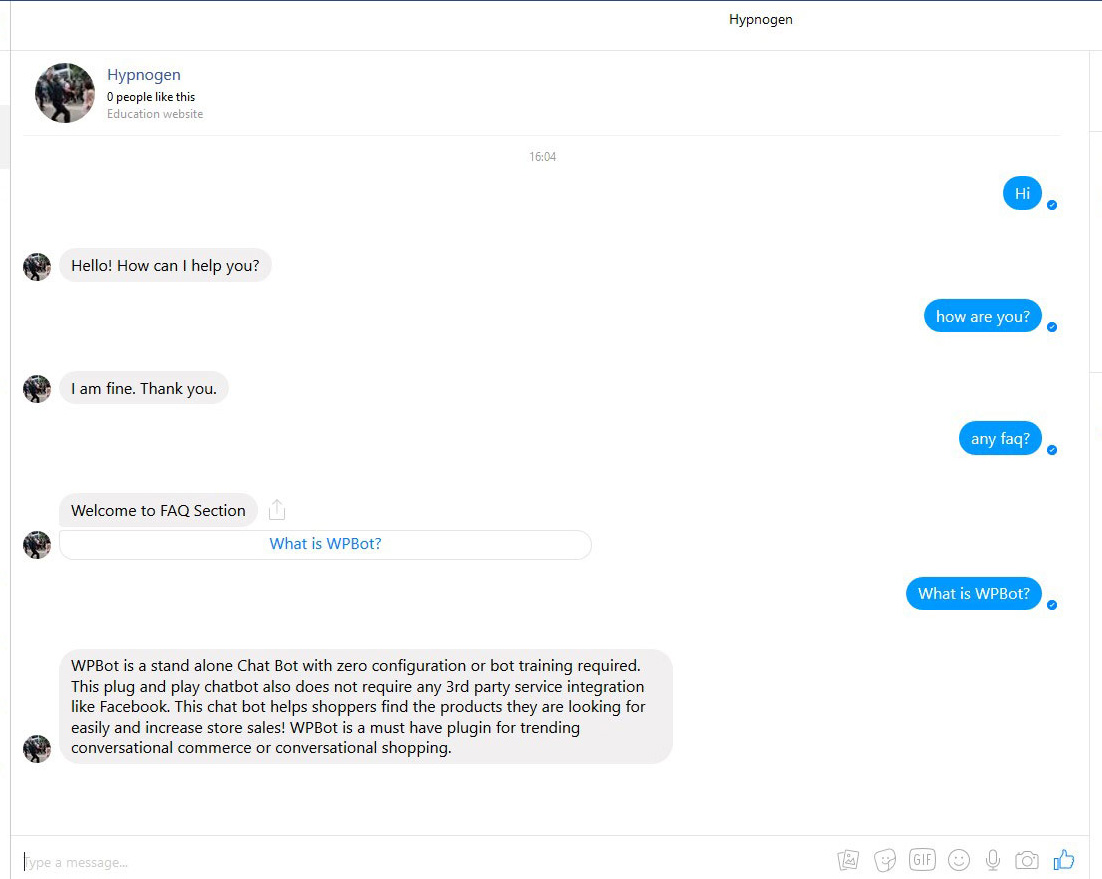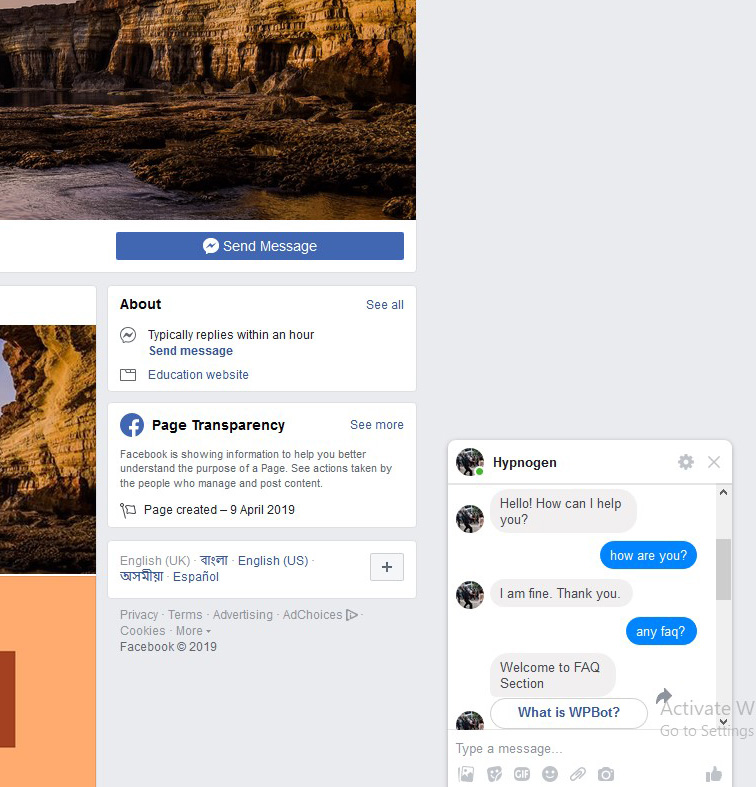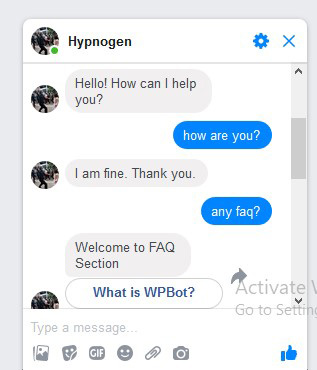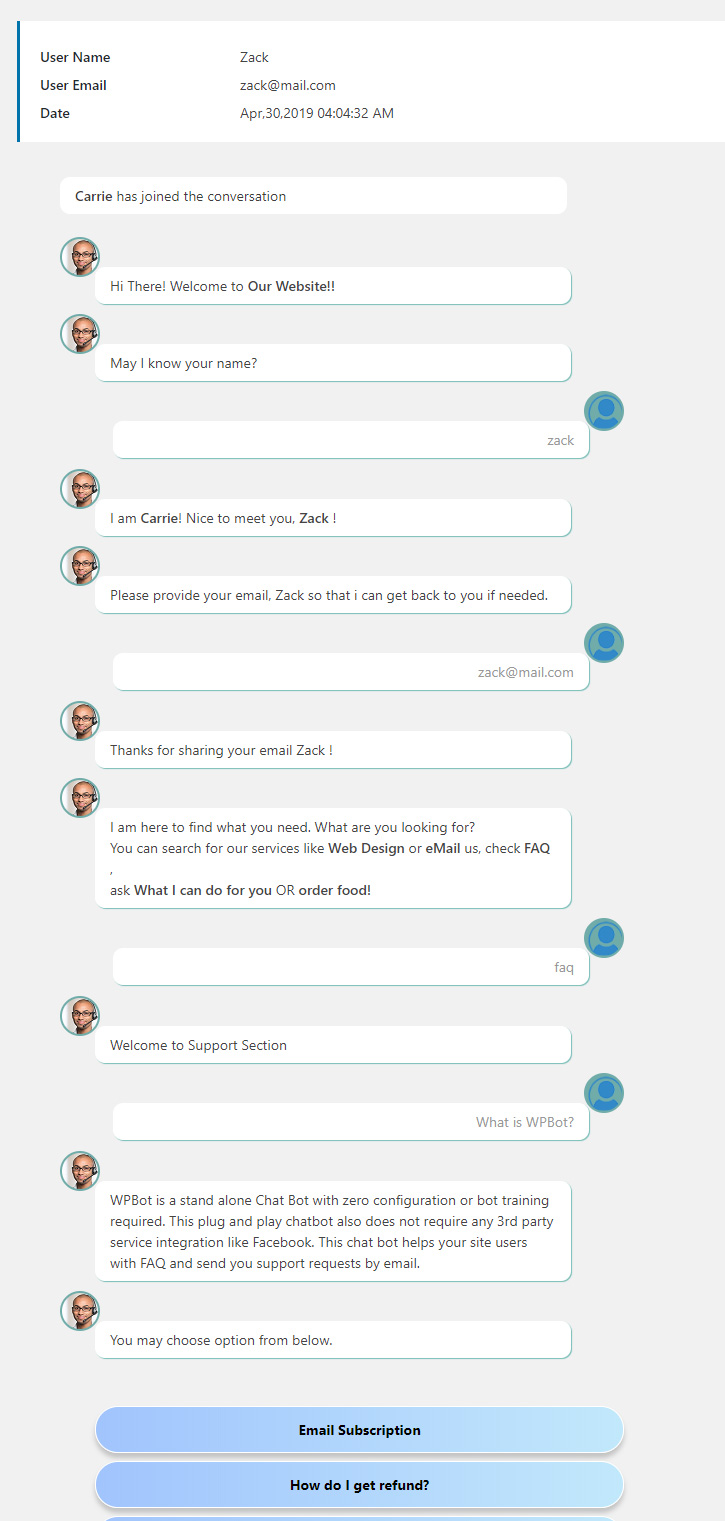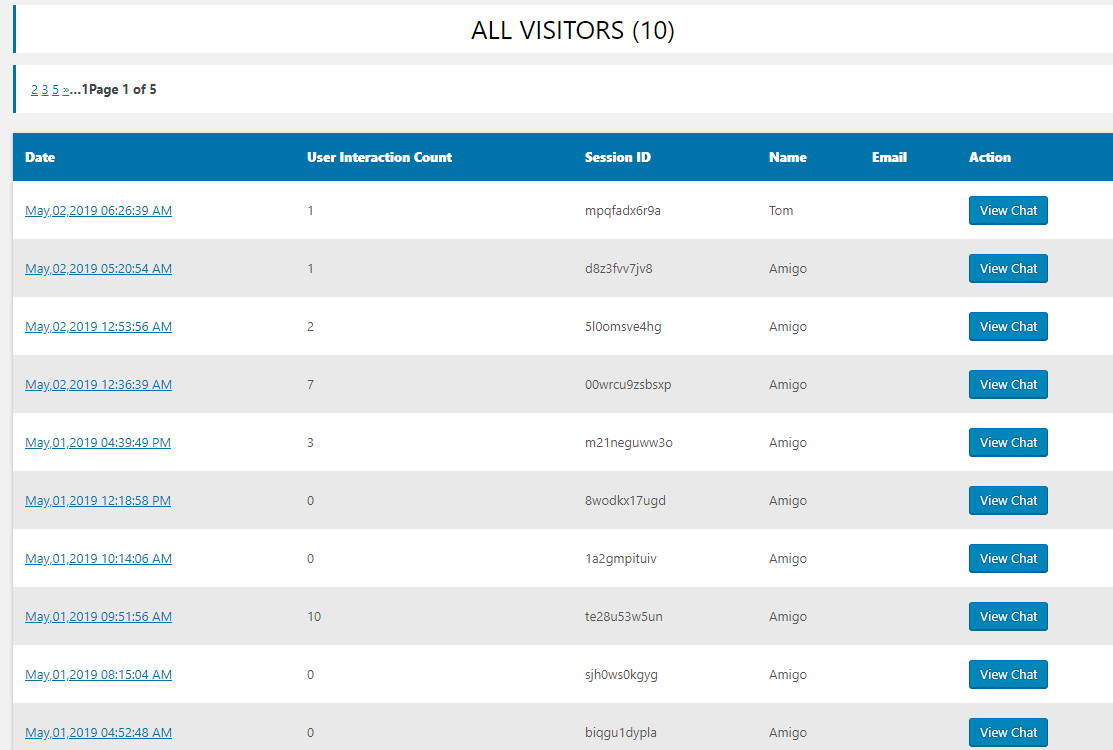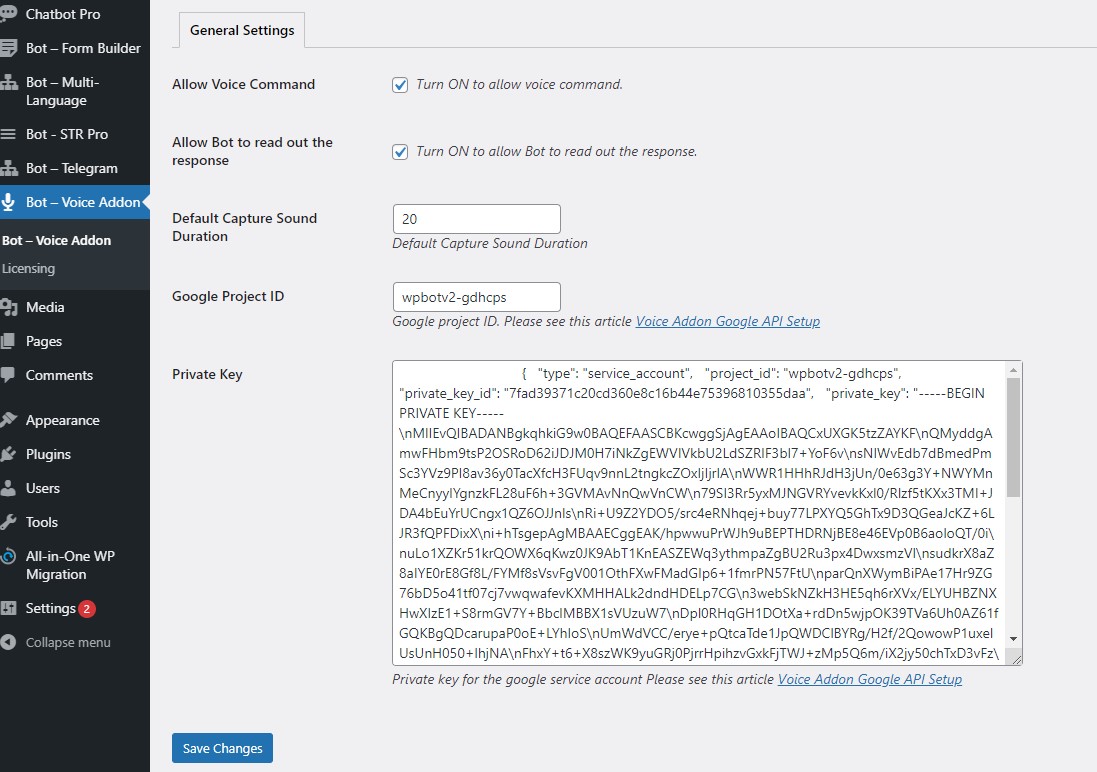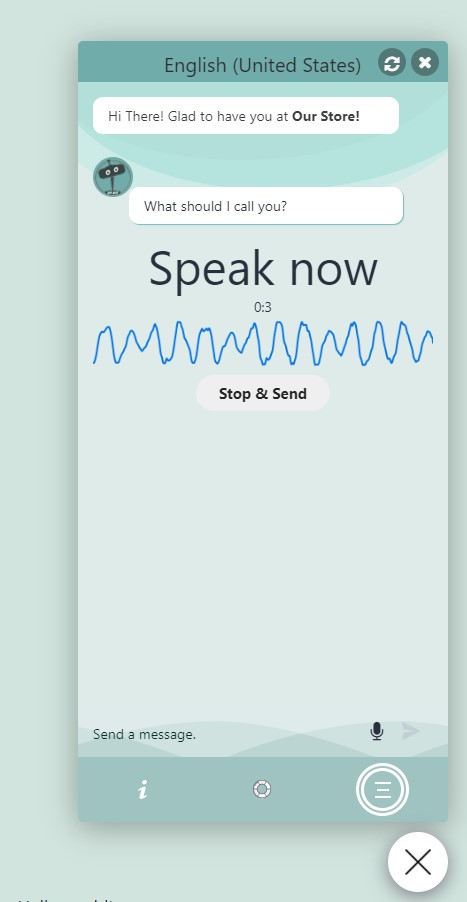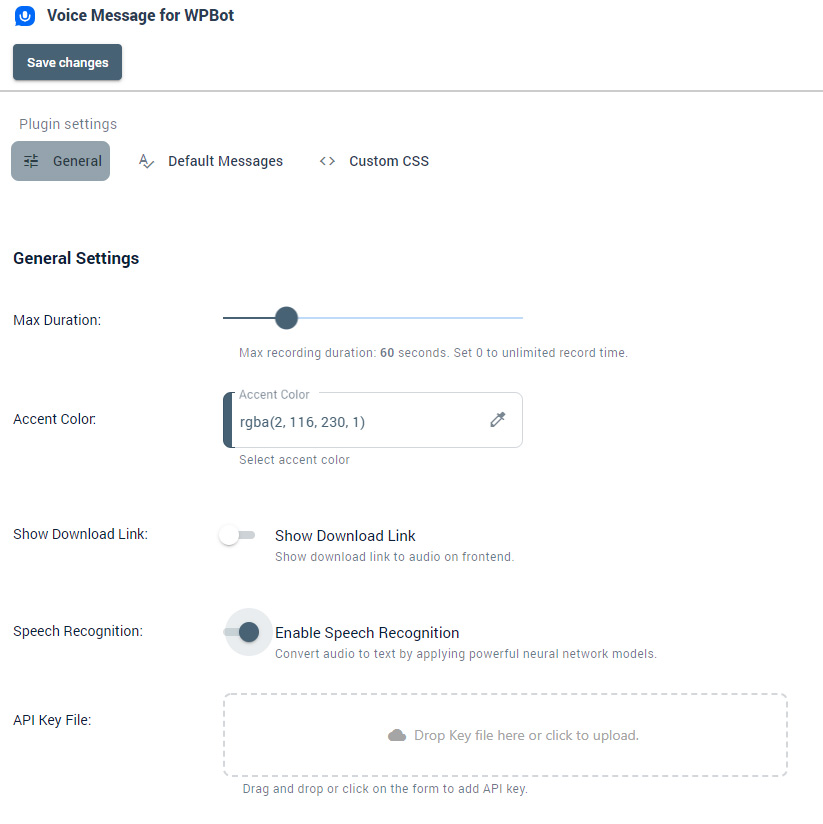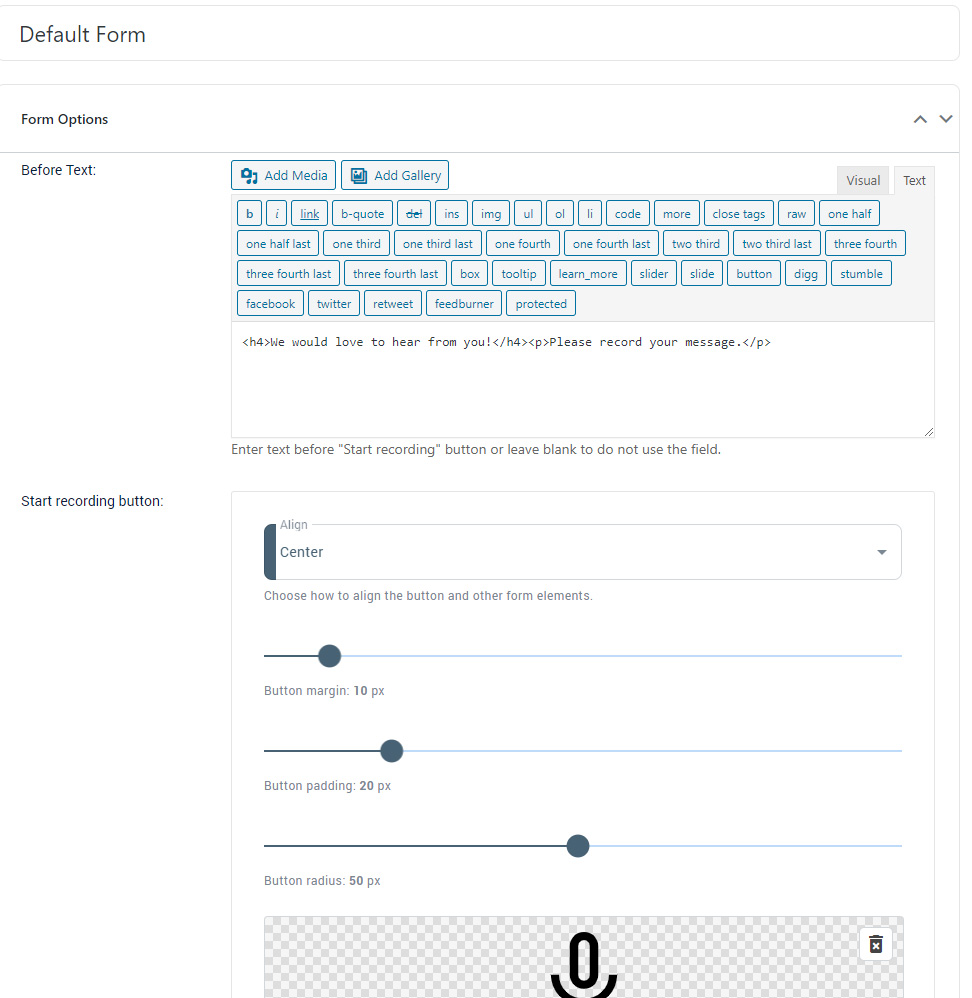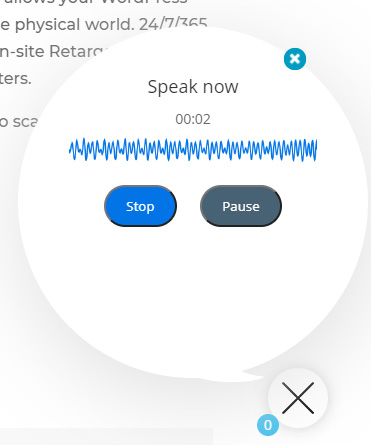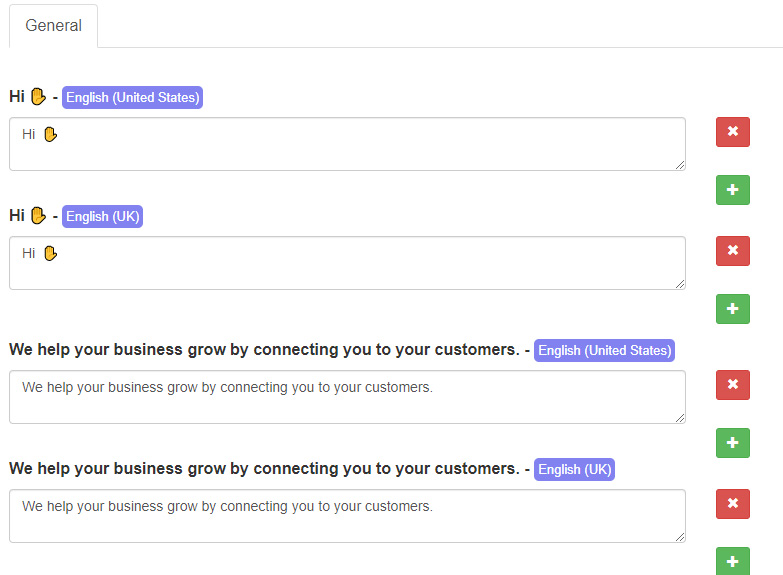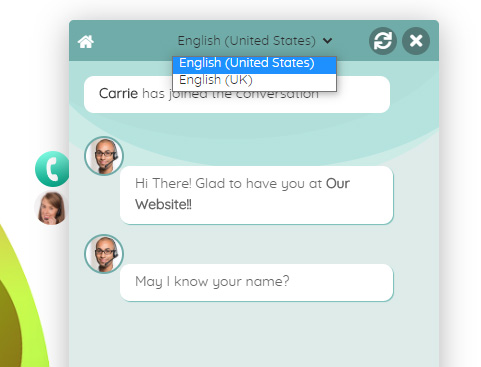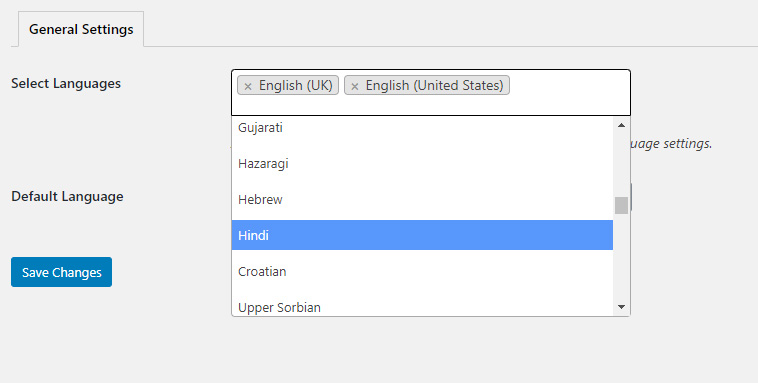Here are some tips to speed up your website:
Shared hosting v/s VPS or Dedicated hosting:
Because if you are using a shared hosting your server resources will be shared with other websites which are relying on the same server. On the other hand, if you are using a VPS or dedicated server then your server resources will be available for your website and it will reduce server response time. For small websites with little traffic it is usually not an issue. But it can become an issue if you get a lot of traffic.
Remove Unnecessary plugins:
Visit your plugins page from the back end and remove all unnecessary and unused plugins from there.
Optimize Database Tables:
It’s very important and necessary to optimize your site’s database on a regular basis in order to speed up your site. For example, you can remove all unnecessary junk files such as spam comments, post revisions etc. which are not needed or expired.
Optimize images:
Crop and resize all uploaded images based on your site’s configuration and optimize images for faster loading.
Use CDN: The meaning of CDN is a content delivery network. Most of the popular sites nowadays are using CDN such as MaxCDN to deliver content from their site.
Reduce Redirects:
Please don’t use any redirects if not required. Redirects may cause slow page loading.
Memory Limit: Sometimes increasing the memory limit variable of the php.ini file also helps in loading your site faster.
Add Expires Caching Rules:
Add expires caching by inserting the codes inside of the .htaccess file.
## EXPIRES CACHING ##
<IfModule mod_expires.c>
ExpiresActive On
ExpiresByType image/jpg “access plus 1 year”
ExpiresByType image/jpeg “access plus 1 year”
ExpiresByType image/gif “access plus 1 year”
ExpiresByType image/png “access plus 1 year”
ExpiresByType text/css “access plus 1 month”
ExpiresByType application/pdf “access plus 1 month”
ExpiresByType text/x-javascript “access plus 1 month”
ExpiresByType application/x-shockwave-flash “access plus 1 month”
ExpiresByType image/x-icon “access plus 1 year”
ExpiresDefault “access plus 2 days”
</IfModule>
## EXPIRES CACHING ##
All of the above tips are really very easy to implement to your site. And if you regularly follow then your site will be faster than other sites and you will see better performance.