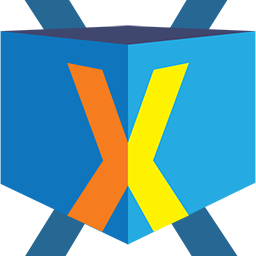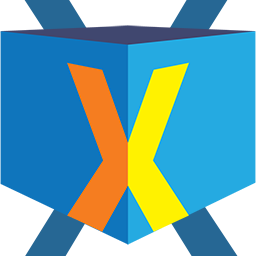Also, here is a short summary that may help you.
The plugin works a little different from others. The base pillars of this plugin are Lists, not individual links or categories. The most common use case scenario is to create and display multiple Lists of many Listings/Links on specific topics on the same page. The hierarchy is Category->Lists->Listings or List Items. Keeping that in mind you can get started for a single page directory with these steps:
1. Create some broad Categories first. Those will be helpful to display Lists by a single category on different pages or for the multi page mode. But you can skip this step if you want just a single page directory.
2. Go to New List and create a new List. Then simply start adding List items or Listings by filling up the fields you want. Use the Add New button to add more Listings in your list.
3. Though you can just create one list and use the Single List mode. This directory plugin works the best when you create about 10-20 Lists. Each list should contain about 15-20 Listings. This is the most usual use case scenario. But you can do differently as per your need.
4. Now go to a page or post where you want to display the directory. On the right sidebar you will see a ShortCode Generator block. Click the button and a LightBox will appear with all the options you can select. Choose All Lists, and select a Style. Then Click Add Shortcode button. Shortcode will be generated. Simply copy paste that to a location on your page where you want the directory to show up.
The above steps are for the basic usages. There are a lot of advanced options available. If you had any specific questions about how something works, please let us know.